Video editing used to be a hassle, but the process has become far more convenient and affordable.
Today, anyone can grab a mouse and start doing some basic editing, enough to make a video look good for YouTube. There are video editors out there for content creators of every skill level – from the most basic to the most advanced.
Remember, focusing on content creation alone is not enough to make you look appealing to viewers. You have to invest time and energy in looking the part if you want to appear credible and provide the best experience for your viewers.
Quick Tip: Looking for other ways to appear credible on social media? Consider buying high quality views from a trusted, reputable provider.
Are you looking for the right editor for your YouTube videos? Below you’ll find some of the most popular editors used in the industry. We’ve included some of the key features that make each one unique to help you make the best decision.
High-End Video Editors
Adobe Premier Pro CC
If you’re looking for a professional-level tool the Adobe Premier Pro CC is the video editing software for you. (If you don’t mind paying a monthly fee, that is).
You’ll get great customer support, and updates whenever they’re available. The developers at Adobe make small changes in the software that collectively make editing a lot easier and faster.
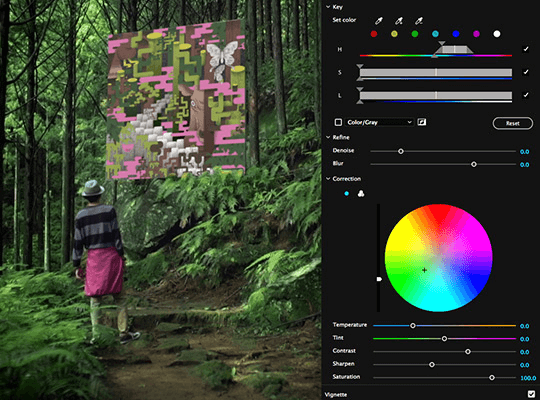
Image credit: Adobe
The new Adobe Premier Pro Creative Cloud makes it easier to collaborate with a team thanks to Adobe Team Projects – but if you want to take advantage of this feature, it will cost you extra.
This tool also has a customizable keyboard mapping feature that can make editing a breeze if you set it up to your liking. The Adobe Premier Pro CC’s faster cloud-based performance removes the need for intermediate rendering – so you can upload your videos a whole lot faster.
The Damage
The Adobe Premier Pro CC is a subscription service, priced at $19.99 a month.
Sony Vegas Pro
If you’re talking to professional editors, the Sony Vegas Pro is definitely a household name. It boasts some pretty nifty, advanced features that used to be reserved for big production houses like chroma keys, keyframing, color correction and more.
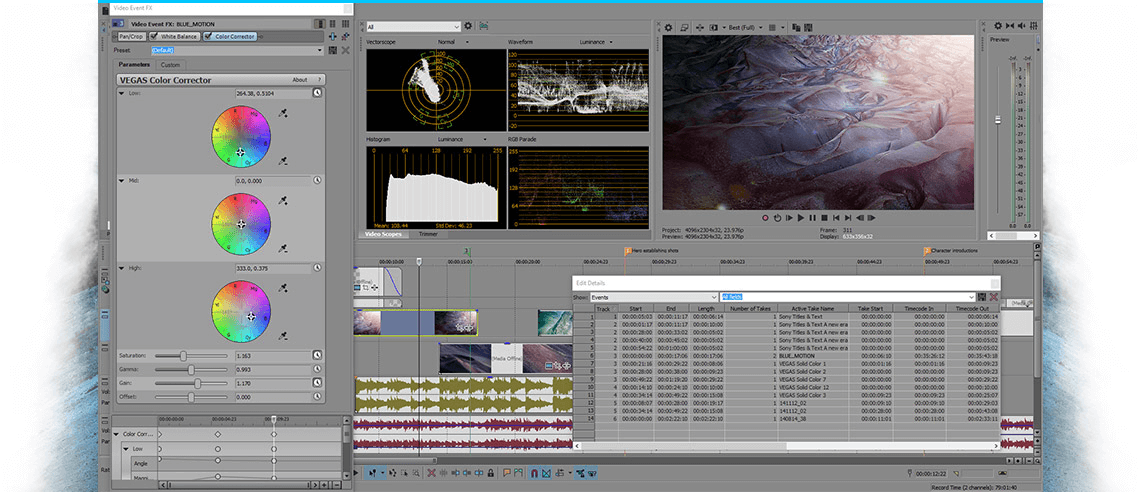
Image credit: VegasCreativeSoftware
One of the best features of Sony Vegas Pro is the ability to work remotely with a team. Your crew can send you freshly shot proxy clips from anywhere in real time – all you need is an internet connection.
Learning to use this software can be a bit of a challenge for beginners because it comes jam-packed with professional tools and features that may be confusing at first. Once you master it, however, people might mistake your videos for Hollywood productions.
The Damage
The Sony Vegas Pro 14 Suite is sold for $799. It comes with disc authoring, extensive high-end plugins and professional video editing tools and features.
Final Cut Pro X
This video editor is exclusively available for Apple and MacBook users.
Unlike iMovie, Final Cut Pro X is designed more for professional video editors, so don’t expect the interface to be quite so simple – but true to Apple fashion, it’s still very aesthetically pleasing.
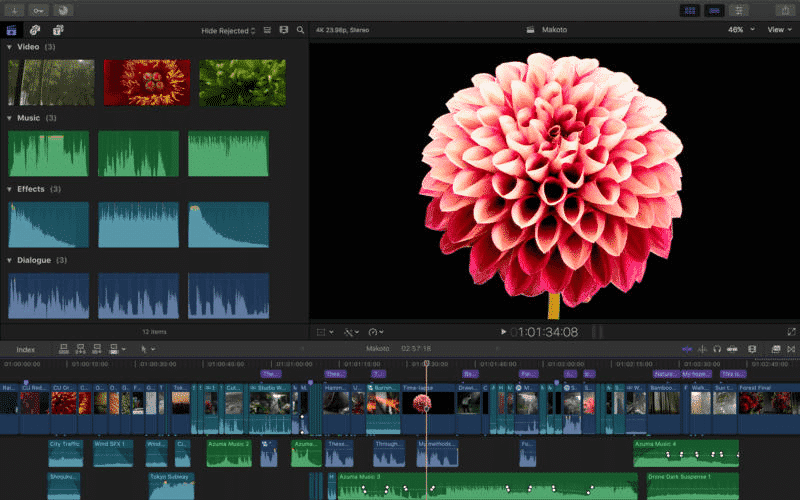
Image credit: Apple
The importing and capturing functionalities are brought together in a single panel, making them easier to access at any given time in the editing process. Its unique magnetic timeline makes for precise editing, removing the tedious process of maneuvering through compound clips.
Editors are also given limitless exporting options, as it supports all file types and codecs.
The downside? Again, it’s only available for Apple users.
The Damage
The Final Cut Pro X is available in the App Store for $299.99.
Mid-range Video Editors
Pinnacle Studio 20 Ultimate
Developed by Corel, Pinnacle Studio 20 Ultimate is among the most popular video editors used by filmmakers and content creators alike.
This affordable yet powerful software has all of the key features you need to make a professional-looking video. Pinnacle Studio 20 Ultimate allows you to align multiple video clips with the help of the audio track – which makes for a more efficient and precise editing process.
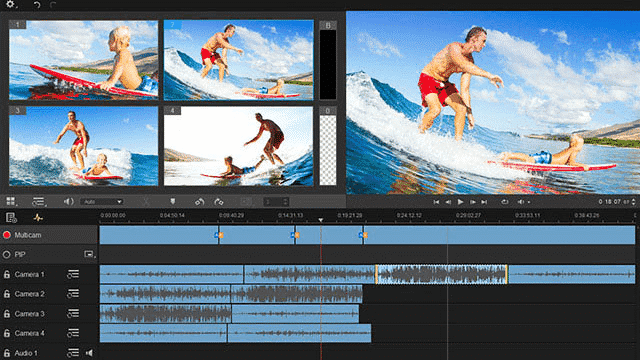
Image credit: PinnacleSys
If you’re into animation, the Pinnacle Studio 20 Ultimate also has stop motion features that can help you create your next masterpiece. It features 360-degree editing, multi-camera editing, and motion tracking.
We can’t seem to find anything wrong with this video editor, it truly boasts features that can help a budding YouTuber with all their editing needs.
The Damage
Pinnacle Studio 20 Ultimate is sold for $129.95.
iMovie
iMovie is Apple’s entry-level video editing tool, with an attractive interface and many functions. Most of the time, aesthetic doesn’t really equate to added functionality, but this is not the case for iMovie (and many Apple products).
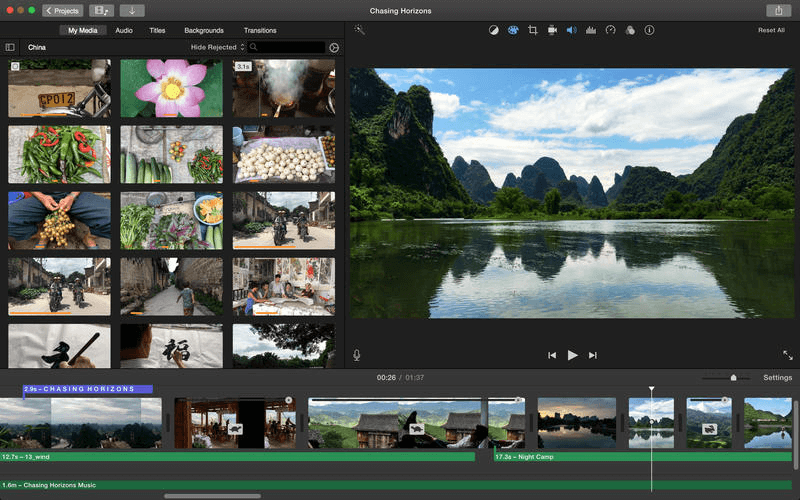
Image credit: Apple
The user-friendly interface allows for maximum productivity and convenience for editors. You’ll have no problem editing and importing 4K videos – allowing your to create and upload HD videos without breaking a sweat.
This highly intuitive software is perfect for beginners and advanced editors alike – there isn’t much of a learning curve with this one so you’ll be creating high-calibre content in no time.
The only downside to this editor is that it’s only available for Apple devices.
The Damage
iMovie can be purchased at the App Store for only $14.99 for Macbooks, and $4.99 for iOS.
Free Video Editors
Lightworks
Looking for a full-featured video editor that won’t cost you a dime? Check out Lightworks, a free program with extensive features and add-ons that can definitely compete with some of the paid tools out there.
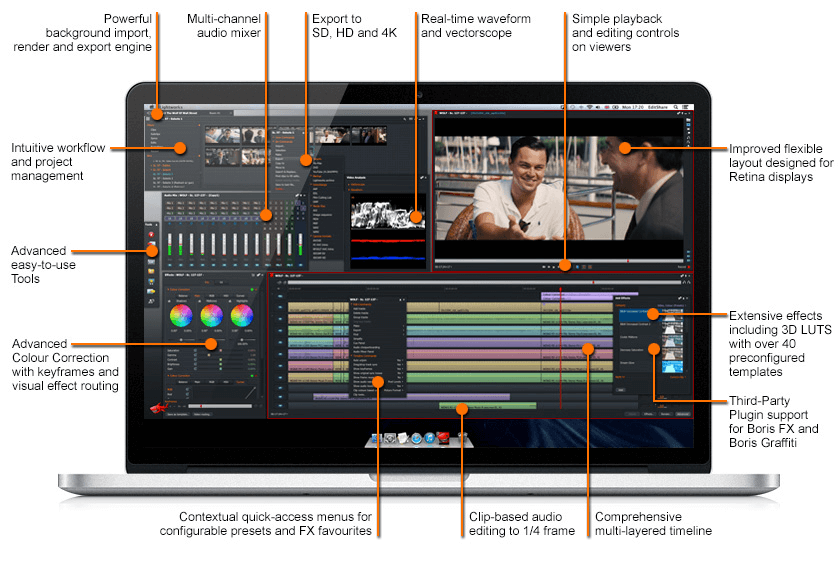
Image credit: Lwrks
This lightweight software only occupies 200 MB of memory and only requires 2 GB of RAM to operate – this means it can work fast without putting much strain on your device.
One of Lightworks’ most appealing features is the customizable interface. This gives video editors the freedom to create a workflow that they’re most comfortable with.
Because it’s being offered for free, some limitations to the software’s capabilities should be expected. You certainly won’t be rendering 4K videos with this little guy – the free version of Lightworks can only export up to 720p for YouTube and 1080p for Vimeo.
If you want to gain access to more features, you can always opt to upgrade to Lightworks Pro – for a fee.
The Damage
The basic Lightworks software is offered for free. If you like it, you can upgrade to Lightworks Pro for $24.99 per month, $174.99 per year, or $437.99 for a full license.
VSDC Free Video Editor
Another free software worth noting is the VSDC Free Video Editor. This video editor is best for those just starting out who have no need for more advanced features.
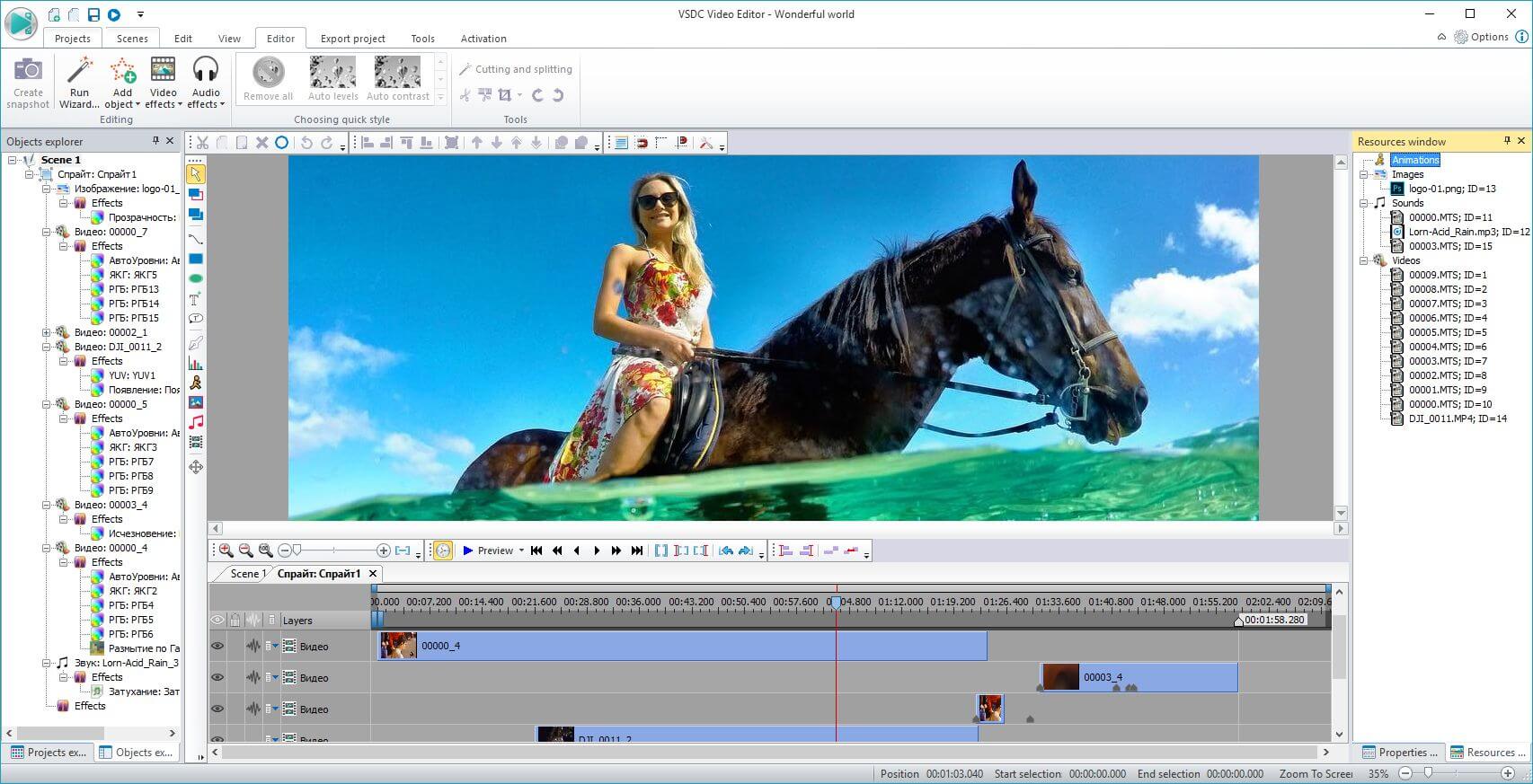
Image credit: VideoSoftDev
Getting used to the interface may take a while and if you ever find yourself in need of technical assistance, it’s gonna’ cost ya. The cost for technical assistance is as follows:
- $1 for 1 Month Technical Assistance
- $5 for 6 Months Technical Assistance
- $10 for 1 Year Technical Assistance
The VSDC Free Video Editor supports several exporting formats such as AVI, MP4, MKV, WMV, FLV, MPG and more.
If you manage to get over the learning curve with this one, you can make use of the extensive library of audio and visual effects. Running this free video editing software can also take a hefty toll on your computer and is not suitable for low-end laptops.
The Damage
Zilch. You can download the VSDC Free Video Editor here. There’s also a VSDC Video Editor Pro version, which costs $19.99
YouTube Video Editor
Of course, we have to mention YouTube’s very own video editor. This online tool doesn’t require any downloading and lets you edit the content you upload directly on the platform.
It’s fairly basic, so beginners will have no problems navigating through this tool. You’re sure to have a lot of fun playing around with different transitions and effects.
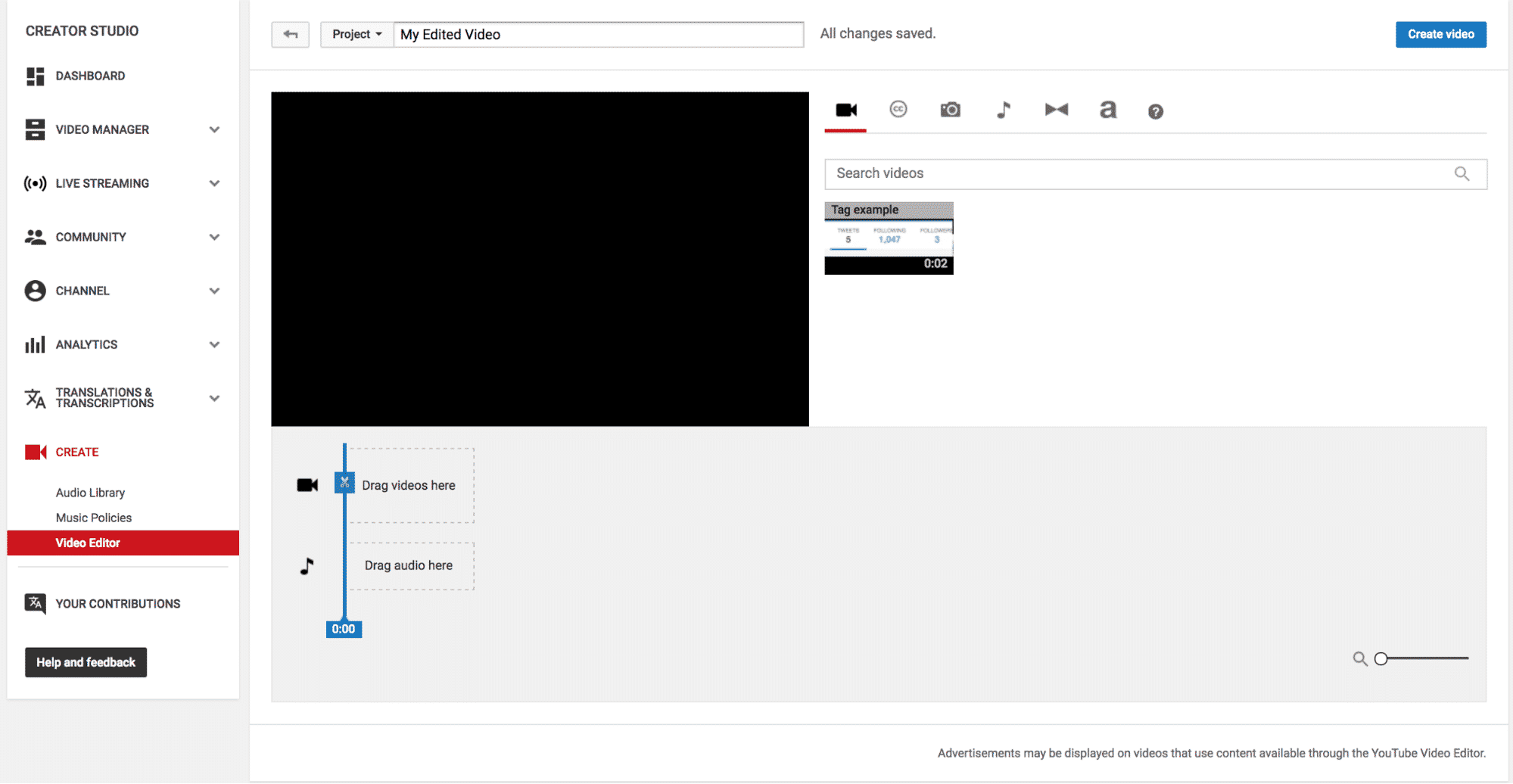
This simple program isn’t right for advanced editing of any kind, but it can be a great starting point for anyone who wants to dive in to video editing.
The track-laying feature on this one isn’t the best, so you might want to consider using a different tool for that or you’ll have to be very creative with transitions.
The Damage
Nil. Try your hands at editing your first video here.
It’s Not What You Have, It’s How You Use It
Whether you’re just starting out or you’re already a master video editor, we’re sure there’s a software out there that feels just right for you.
When just beginning, don’t be pressured into buying the most expensive program out there. Take advantage of some of the free tools available until you build up your skills and feel a need for something better.
Remember, your content is only half the battle. You also need a solid marketing strategy that will help you reach more organic viewers.
If you’re having trouble with growth, be sure to check out our blog post on creating a successful YouTube marketing strategy to help your content gain the most mileage. Or if you’re looking to boost your videos on YouTube, learn where to buy YouTube views for your videos.
Now, get to work!

Date: December 15, 2016 / Categories: Tips, YouTube, / Author: Mariko