The first place an average internet user goes to on the internet when they want to watch videos is Youtube.com. Its rise to the top of the ladder is due to Google’s innovative character as they always improve on their product. As such, YouTube regularly gets updated with new features that can assist you in having a more fabulous user experience. Here, we’ll introduce you to some things that you probably don’t know that you can do on YouTube.

1. You can make GIF’s from YouTube videos
You probably don’t know that you can make gifs from a portion of a YouTube video. If you want to do this, all you need is to open the YouTube video you want to capture the GIF from, then add “gif” before YouTube. The web address will now be “gifyoutube.com.” You will arrive at another page on your web browser. Here, you should select the part of the video you want to convert to GIF. You can only convert a maximum of 15 seconds of the video to GIF.
After this, you will then arrive at another page where you can have the option to include stickers and effects in your GIF. You should download your GIF to a suitable device.
2. You can choose to share a video playback from a suitable time
You can share a video that you feel will excite your friend. You can dictate a specific time on the video that it will start. For example, you can send your friend a 10 minutes video such that it will start playing from the 2 minutes and 10 seconds. Here’s how to go about it;
- You should see a share button below your YouTube video, tap on that button
- Click on the “Start at” checkbox that you will then see beneath the checkbox
- Set a suitable time that you want your video to start.
- Copy the link by tapping the “Copy button” that you’ll see at the side of the page URL.
3. Use Karaoke YouTube to listen to music
Karaoke YouTube is the ideal tool that you can use if you want to listen to tons of music. Apart from listening to music, you can encode music with subtitles and lyrics.
If you want to check out the karaoke feature, type the music you want to listen to in the device’s search engine and add a karaoke to the back of the music name. You can use this feature as a karaoke machine by connecting the device you’re streaming the song on to an external speaker.
If you feel that the lyrics of the songs are not correct, you can download another third-party application to assist with the lyrics.
4. You can switch to TV mode
You can use YouTube’s TV mode to make the video fit the screen of the device you’re streaming from; this feature is particularly useful if you’re watching the video from a distance.
You can watch the TV mode directly if you type www.youtube.comtv in your device’s URL space. The TV mode built for streaming on a smart TV as it has a dark-mode for watching in a poorly lighted environment. You can also scroll through the categories on the site with your mouse.
It is easy to navigate through the page because it has a screen guide to help you do that. You will see the screen guide on the side of the screen.
If you want to stream a movie on YouTube, then this feature will suit you perfectly.
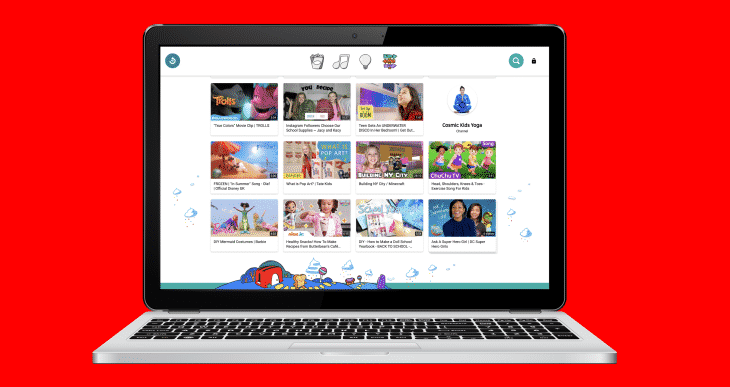
5. You can identify background music
There must have been a few videos you’ve seen with music playing in the background. If you want to identify this music, it is possible but not without third party assistance. One third-party app that works perfectly is “Mooma.” To use this feature, go to www.mooma.sh, copy and paste the YouTube link to the video on the space provided for that on their homepage. Their software will scan through and help you recognize the song title in a few seconds.
6. Use magic actions for YouTube
Magic action is a YouTube extension that helps you do numerous things that you usually won’t be able to do with other extensions. Some of the features that are available on Magic Actions include; hiding ads, Forcing a video into HD mode, bypassing country restrictions on your, use of speed booster to increase the speed at which your YouTube videos load, and the ability to switch to cinema mode.
7. You can save a video for offline viewing
You can use this feature to save a YouTube video and view it later without switching on your data; this is similar to you downloading a video on the internet and watching it then. Some few rules that differentiate a video saved from YouTube and that from any other website includes the following;
- You can only view the video on the YouTube app
- You cannot send the video to another device
- You must always come online at least once within thirty days. You will have to re-download your video.
If you want to use this feature, you should download the YouTube app on your Android or IOS Phone. Open the app and select the video you like to watch. Tap the “add to offline” or “Download” button on the screen when the video is playing.
You can watch check the download progress and watch the video later at the “My video” section on the YouTube app.
Date: December 30, 2019 / Categories: YouTube, / Author: E O