Technology has made the world more comfortable in terms of new inventions and countless contributions to life improvement. Guess what! There are many ways in which you can use to watch YouTube videos live on your TV screen. There’s no need to disturb yourself anymore when it comes to watching YouTube. These tips would help you with all you want.
If you have been searching everywhere for the various methods and you seem not to get satisfied, here is the right place. One of the best ways to watch YouTube on your TV is by using the YouTube app, gaming consoles, or even streaming devices.
In this blog post, we have highlighted three latest tricks and most convenient methods that would allow you to watch YouTube directly on your TV. Check out the outstanding guidelines below. Besides, ensure to follow the instructions carefully.
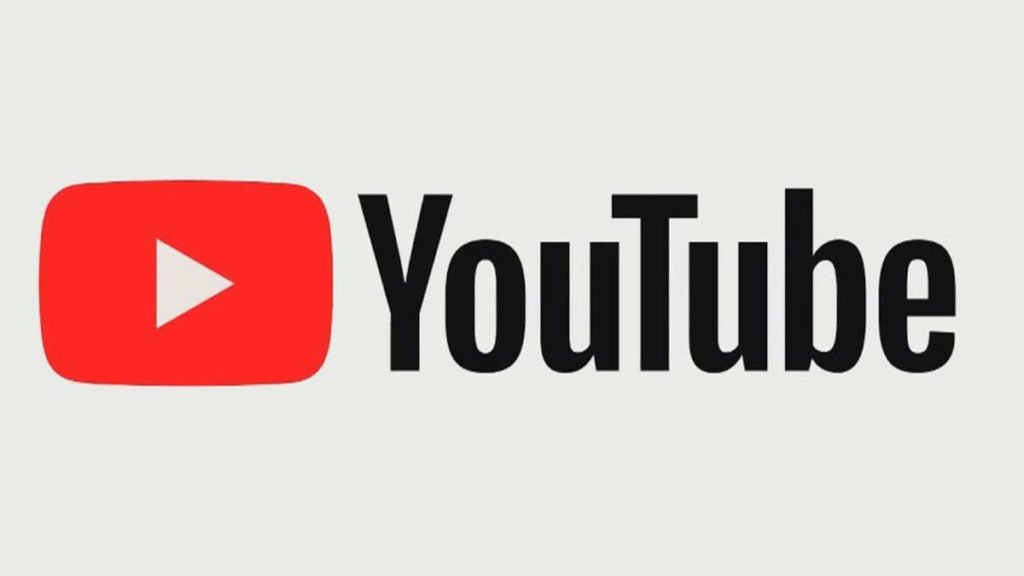
A. Get A Smart TV Or Streaming App
The first thing is for you to get a smart TV or streaming device app. Make sure it is ready for use, then follow the instructions below.
Click on the YouTube app
If you are considering this method, know that it only works correctly on a smart TV. The Smart TV should have a YouTube app and streaming devices like Roku, gaming consoles as well as the Amazon fire stick. After that, open the YouTube app and sign in. More so, if you don’t have the app on your smart TV, you can download it from your TV store.
Closed captioning is optional, but if you would like to view your smart TV with this, you will enable them in the settings menu. If it’s through the Apple TV, select the settings menu, click on general, choose accessibility and click on the Subtitles and captioning option. Later, choose one from either subtitles or captioning.
Log on To www.youtube.com/activate
After you might have selected the YouTube app, log on to the websites itself on a phone, tablet, or computer. It would display the ‘connect a device’ front page. Later, endeavor to enter the code that displays on your TV screen, and here you go.
Sign in For Your YouTube To Appear
The third step is to sign in to your Google account on your smart TV. After inputting the correct information, a series of YouTube profiles will display.
Select Your profile Among Others
Once you’ve selected your profile, a unique code will appear on your Smart TV screen, type the code into the connect section and click next. By doing this, your TV would bring the ‘allow access’ confirmation page. Now, you have access to your account, and you would be able to watch Youtube.
B. Routing From Your Mobile Phone Or Tablet
This method is one of the best watching YouTube on your Smart TV. Using this method is also simple and easy. If you would like to follow this pattern, read the following guidelines.
WI-FI Connection Needed
For the first time, you need a Wi-Fi connection as connected to your TV. Ensure that your TV supports routing from phone or Airplay because some TV does not support routing. Moreover, if your TV doesn’t support the process, it’s nothing to be worried about, there are other ways. Navigate to the streaming method, use Chromecast or Roku, and you are good to go.
Sign In To Your YouTube Account From Phone
It’s a white and red icon, and you must have it downloaded on your phone. Note that the web browser will not work with your Smart TV. It’s only the YouTube app that can be connected. Hence, if you don’t have one, download the app from your phone.
Navigate To The Tap Cast Icon
This icon is rectangular, and it has Wi-Fi bars at the edge or top of YouTube. After doing this, a list of supported devices will appear, and it’s your choice to choose the one you want. Here, you will see options like MIBOX3, AirPlay & Bluetooth devices, Link with TV code, and the Cancel icon.
Selecting And Enjoy Surfing
If you have chosen the right cast method of your choice, you can watch the watch YouTube directly on Your TV screen. Meanwhile, your phone would serve as the controller. You can use your phone to navigate to any video of your choice on YouTube, then enjoy watching.
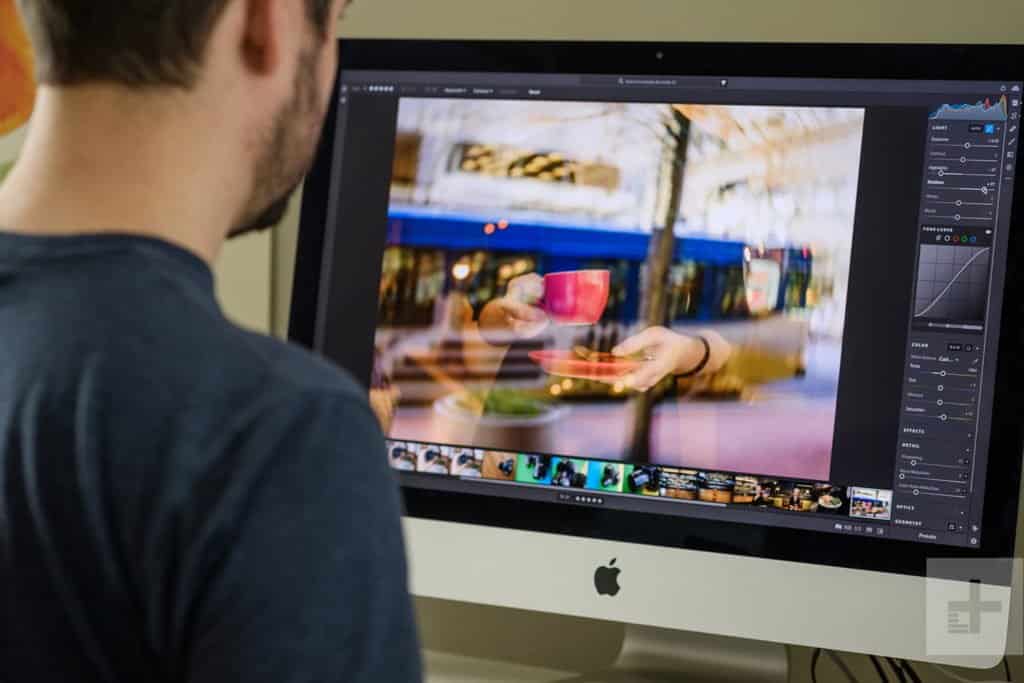
C. Watching YouTube Through Computer Connection
This third method is essential and can be used to watch YouTube on your Smart TV. Using your computer isn’t difficult, it only takes a step-by-step process. For you to understand the process better, check the requirements and guide below.
You Need To Own A Computer (PC)
Do you have a computer? If yes, you can proceed, but if you don’t have one, borrowing from a friend may not be convenient. Get your personal computer to avoid disturbance. Moreover, a working machine is necessary and a good Wi-Fi connection to serve you better.
Connect Your P.C With Wi-Fi Network
Remember that you can only make this possible when connected with the same Wi-Fi network. This method is only applicable to users of Chromecast that support routing or casting. Moreover, if you are using Mac or an Airplay compatible Smart TV, you can switch to another web platform. Here, you can use Safari to open a YouTube channel, start a video, select the Airplay icon, and click on the TV mode to open YouTube.
Open Google Chrome And Connect To YouTube Channel
After opening your Chrome and connected to the YouTube channel, click on the cast option. From this, Chrome would highlight the list of compatible devices.
Select A Device, Click Play, And Watch Your Video.
Understand the above guides is essential, as well as the last stage where your smart TV is ready to play any YouTube videos. Pause, play, and do any form of control method through your computer.
Finally, the above description would not cost you much; all you need is to follow the guidelines and instructions, as stated above. Ensure you keep in touch with our platform for more tips.
Date: March 8, 2020 / Categories: YouTube, / Author: E O