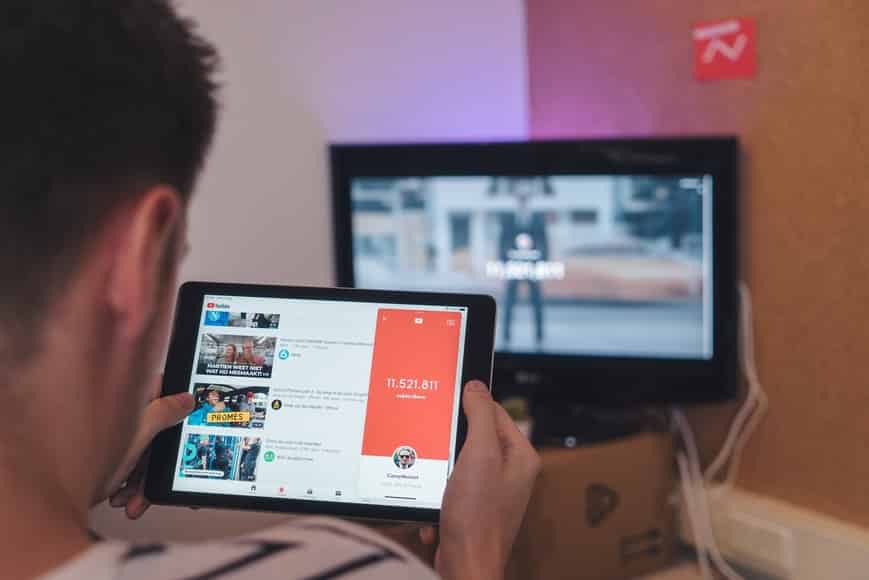YouTube is a platform that allows content creators to share their creations with the world. Also, if they are successful on YouTube, they can make YouTubing their full-time job.
Brands can also use YouTube to achieve growth. The wide reach they will get from it will increase their visibility. Consequently, that will increase their sales.
More often than not, people post what they think would make great content on their channels. That is without regard to how unconnected one video is to another. In turn, that makes it seem like they do not know in what direction to take their channels. It looks unorganized, and that is a turnoff for most users. You would not want them to feel like that when they visit your channel, as that will make them less inclined to subscribe.
How to Start Migrating Old YouTube Videos to Your New YouTube Channel
So, what you would want to do is separate the videos on different channels. For instance, create another YouTube channel dedicated to your vlogs. That way, your vlogs and, say, gaming videos will not mix in one place. Surely, you already see how much better that is.
Of course, there is also the possibility that this does not apply to you. But you may still want to move your videos to another channel. Perhaps you forgot the password of that account. Or maybe it was a shared account, but you separated ways with your co-owner. Maybe you just wanted a restart.
Regardless of the reason, you will be asking the same question. That is, “how can you migrate your old YouTube videos to another channel?”
Unfortunately, there is no direct way to do this. The only available methods require downloading and reuploading the videos. There are two ways you can do this. That is, by downloading from YouTube or using Google Takeout.
Downloading through YouTube
You can download your videos directly from YouTube – no need for third-party apps. But, you have to download the videos one by one. So, this method is best suited for people with only a few videos on YouTube. People who want to migrate only a select few videos can also opt for this method.
Another important reminder is all downloaded videos will be in MP4 format regardless of their original format.
So, how do you do this? First, open YouTube on a browser. Next, click your YouTube icon in the upper right corner of the screen. Then, select “Your Channel.” This is assuming you are on the account where the videos you want to download are uploaded. If you are not on the account, switch to it first. Then, follow the steps provided above.
Now, click on “Manage Videos.” That will bring you to the YouTube Creator Studio page. There, you will find all the videos you uploaded on the channel. Find the videos you want to download.
Hover your mouse over the title of the video you want to download. That will reveal a menu. At the rightmost part of the menu, there is a kebab icon or three dots vertically aligned. Click on that, and then select download.
Do that to every single video you want to transfer. While YouTube allows you to select multiple videos at once through checkboxes, that is only for deleting videos. Sadly, you can’t use the feature for downloading. The thing you can do to make things easier is by using the sorting feature. You can put either the most viewed, oldest, or newest videos at the top of the list.
Once done, sign out of YouTube. Then log in to your new account. Reupload the videos one by one. By default, they should be on the Downloads folder on your computer.
Using Google Takeout
If you want to transfer all the videos, downloading them through YouTube’s built-in feature will be tedious. So instead, you should use the online tool Google Takeout.
Google Takeout is a tool that will allow you to export the data of Google products you use into downloadable archive files. And since Google owns YouTube, you can use the tool to download your YouTube data.
Make sure you are signed in on the right Google account. Of course, that is the one whose channel has the videos you want to download.
Go to takeout.google.com. Find “Deselect all,” and then click that. Then, scroll to the very bottom and put a check on YouTube’s checkbox. This ensures that you will be exporting data from this product. That shortens the processing time by a lot. Click “Next Step” after that.
On the next page, select your preferred delivery method. Google Takeout can send you a link to the downloads via email. Or, you can have it add the files to your Drive, Dropbox, Drop, or OneDrive. It is highly recommended that you stick with the link sent to your email.
Then, you can set how frequently you want Google Takeout to create downloadable archive files. For the goal of transferring your YouTube videos, leave it at Export once. But if you want to have a backup every 2 months, tick that radio button.
Leave the file type as .zip. Also, leave the file size to 2GB. That tells Google Takeout to divide the data into 2GB files instead of creating a single one with a large file size. So, you can download the ZIP files faster. And with this tool, you would need to save as much time as you can. Creating the downloadable archive files can take days if your channel has so many videos.
Then, it is a waiting game. As soon as you receive the email from Google, download the files. They will expire after a week, and surely, you would not want to wait for another day or days.
Extract the Zip files and find the videos. Finally, log in to your new YouTube account and reupload.
Admittedly, the process is pretty tedious. But transferring your videos is a move you should make if you want to bring your YouTube career to the next level.
Should You Re-Upload All Your Videos To A New YouTube Channel?
This depends entirely on the reason why you are re-uploading, the goals of the new YouTube Channel, the current metrics from your old YouTube channel, and your ability to access and own the original channel. Let’s go through this checklist to see if this makes sense, one at a time.
Personal Reasons for Re-Uploading YouTube Videos: Privacy, Personal Reasons
First, you might have a very good reason for re-uploading the content that is entirely personal, such as maintaining a private, anonymous video storage environment where videos can only be accessed by knowing the URL. This would make a lot of sense, as the old videos would be accessible and perhaps on an exact match name YouTube channel, making yourself all too easy to find online.
Objective or Business Goals for the New YouTube Channel
Perhaps you are monetizing your old past-time, or trying to make a business out of something you’ve been doing for a long time. This would beg the question of how old the videos are and the stats or metrics they have already obtained, as it might be even more useful to have these videos remain live if it shows age, or even gives you bragging rights, about how long you’ve been doing a certain activity. Are you making a branded online persona or influencer account to monetize your hobby? These are often best when hiding behind at least a single name change, if not an entire branded name, or even a goofy name.
Are Old Metrics and View Statistics Worth Losing?
This one can be straightforward for most people, as in all likelihood, your videos will have under 100 views each, and you may only have 10 subscribers. Now that YouTube has strict YouTube Views and YouTube Subscriber minimums for monetization, if you are trying to make monetized content, it would hurt to have to re-start all the way from 0 if you already have a mild base of subscribers and views to lean on. Either way, this is often the most complicated choice for people who have been marketing themselves even lightly over the years. It may simply be better to rebrand your current YouTube channel and remove the personal videos you’ve already made the mistake of uploading to what is now going to be a business YouTube channel.
Do you even have full access and ownership of the original content?
In small businesses, it can often get quite murky when a lone contractor makes videos for a business, and these videos may turn into a multi-million dollar business venture if enough time and love is put into it. Businesses likely don’t care about the fact that they own the videos, and might even strike a good deal to let you “buy” the YouTube channel out from under them, especially if their business is collapsing and they don’t think it’s worth anything.
This is exactly the case with Linus Tech Tips, who offered a simple business deal to walk away as owner of Linus Tech Tips, a personally branded YouTube channel he operated but didn’t own. He walked away with the channel as it started making $1 per day through a tough negotiation as the large business began to collapse, and he has since turned it into a globally known and universally loved digital empire.
Date: January 12, 2022 / Categories: YouTube, / Author: Joy P