You may be wondering, what are YouTube cards? These are the interactive card-like clips that you see at the end of YouTube videos. YouTube cards enable users to send links to other content through a video. You can add a maximum of five Cards to the Video, and these cards will work in any video. They are different from our list of the best websites to buy YouTube views from, however.
YouTube Cards are Useful for the Following
- You can use YouTube cards to encourage your viewers to take part in a poll.
- You can use it to promote your YouTube channel
- You can use the Card for advertising a similar video
- You can use the Card to solicit for funds for a charity
- You can use it to redirect people to another location
Everyone uses YouTube cards in different ways; it all depends on your creativity, and the goal you wish to achieve.
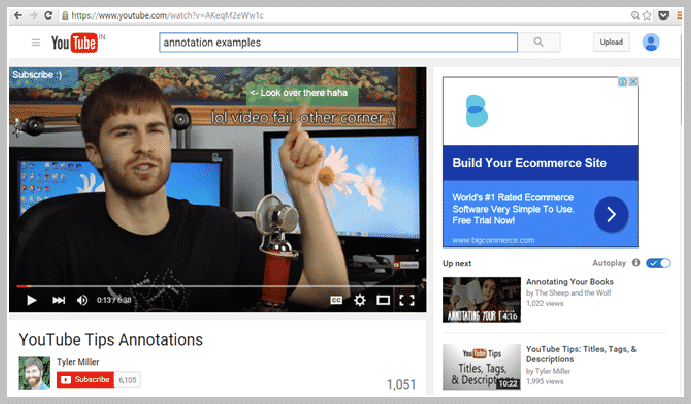
1. Link it to a Specific Video
YouTube rewards channels that keep their subscribers; they pay them by improving their ranking in their search engine. YouTube cards can help you to link your viewers to other videos in your channel, thus keeping your viewers glued to your videos and invariably improving your visibility.
2. Promote your Channel
YouTube cards can be a great way to get viewers to subscribe to your videos. It is essential to ask your viewers because people wouldn’t ordinarily get something done even if it is right, they’ll only do it because you told them. Statistics prove that a sizeable proportion of videos on YouTube with high subscribers have a call-to-action word at the end.
One great way to create a call to action word is with YouTube card. The YouTube card is a better way of including a call to action word because you can get creative with your call.
3. Link to an External Source
You can link your YouTube card to an external source such that when they click on the Card, it takes them to another verified site.
For example, a YouTube channel with the name “Charisma on Command” started a program for kids, and they are promoting those programs by including YouTube cards at the end of relevant videos. When you tap on those cards, it takes you to another site where you can get more detailed information about the program. You can use this method for promoting the purchase of eBooks, landing page and lead magnet, etc.
When adding a video to a card, ensure that it is something that relates. If the Video and the YouTube card does not connect, it might not yield any result; this is because there are no assurances that those interested in watching your Video will want to click your YouTube card. But for related Video, the chances are higher.
You can add YouTube cards at any point in your Video. For example, If you’re discussing a poll, you should display your poll card at that point.
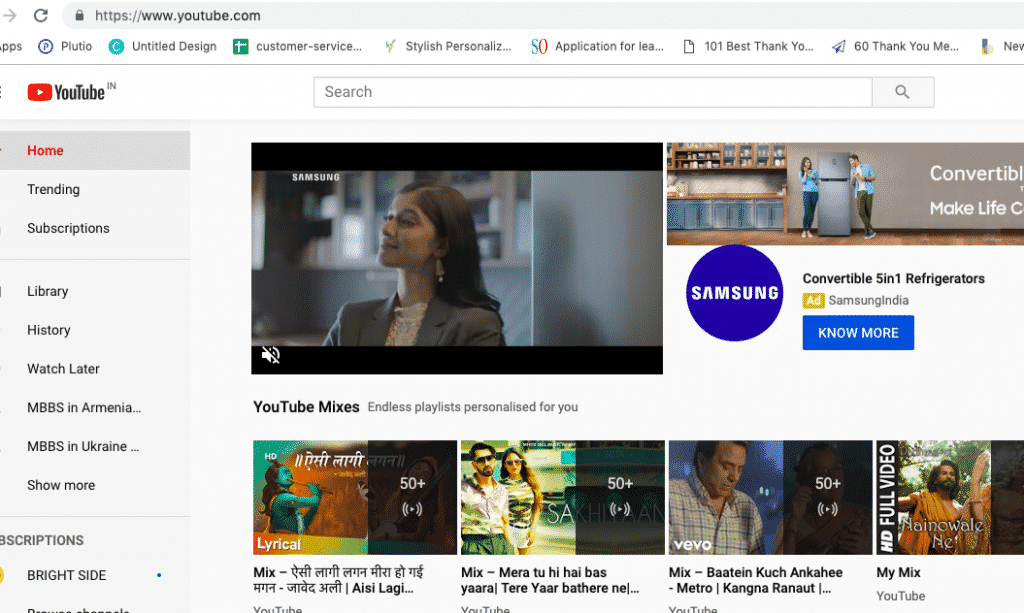
Things to Remember Before You Add Your YouTube Cards:
A. Space out Your Cards
It will be a counter-productive measure to cluster your YouTube cards together. If they are together, users won’t take note of others aside for the one that first caught their attention.
B. Let the First Card Lead to Your Website
The first Card should lead to your site because viewers have a short attention span, as such. You want to direct them to your website as soon as possible. This information is necessary, especially if your primary goal of using a YouTube card is to attract more people to your site.
How to Add YouTube Cards to Your Video
You now know what YouTube cards are, but how do you use this feature? Let’s look into that:
- Open “Creator Studio,” then tap on “Video Manager,” after that, choose videos.
- Choose the videos that you’ll like to add cards to, don’t forget that those videos have to relate to the Cards you’re adding. You don’t want to add a science card to a video that discusses Football.
- Tap on “Add Card” and choose the type of Card that you’ll love to add.
- Tap “Create” and make your Card.
- Monitor the Results of Your YouTube Card
If you want to link a video in your channel, select the Video you wish to link the Card to, then choose your preferred text or write a custom message and tap “Create Card.” Choose when you want the Card to appear on your timeline; you can easily do this by dragging the timer. Ensure that everything is the way you want them if you accept the arrangement, tap “Publish.” Easy! Huh?
Conclusion
Don’t just create a YouTube card and hope it will get you your desired result, and probably abandon the Card after some time. If you do this, then you’re not taking this action seriously. You should track your performance by paying attention to your analytics if you don’t know how we’ll teach you.
Open “Creator Studio,” then click to open “Analytics,” then select “Cards.” Here, you can check the performance of each Card. As explained before, you can use YouTube cards to direct your video viewers to other videos and external sites. As long as those videos and external websites are related to the Video, you attached to the YouTube card.
Date: January 17, 2020 / Categories: Analytics, / Author: E O