One of the most significant needs for persons who make use of YouTube is to search for videos. To do that, follow the following steps
- Open the YouTube app on your Android mobile. You can also open YouTube through your browser such as chrome.
- Once the app opens, click on the search button provided in the upper corner of your screen. The shape of the search button is similar to that of a magnifying glass.
- Type in the search space the name of the video you want to get. You can also copy the link to the video from your browser and paste it in the search space provided.
- Then, click on the search icon at the bottom right-hand side of your screen.
- Once the video you want shows up, tap the video to play it. It will start to play automatically.
How to check Video Playback options on Android
Playback options such as forward, pause, backward exist for videos on the YouTube platform. To carry out these options, follow the following steps.
- As soon as your video start playing, double-tap the left side of the video to rewind the video. Double-tap the right side to fast forward the video by 10 seconds or more.
- To pause the video playing, tap the center of the video. If you want to resume play, tap the screen again.
- To view more control options, click the video area. It will display more options available on the video.
- To skip through the video, tap the red dot at the bottom of the video. Afterward, drag the red dot. It will help you jump through the video to the end.
- After watching a particular video, you may want to view another video. To view the next video, or a previous video, you only need to tap the next button or the last button, respectively. These buttons will take you to the next or previous video on the list.
- You can view your videos and change them from full screen to portrait size. To do this, tap the far right side of the play bar where you have the word – minimize displayed.
How to Enable or Disable captions/subtitles on Android
Subtitles and captions are very important to us whenever we are watching a video, especially those in foreign languages that we are not conversant with. Also, some videos have problems with audio quality. Movies, in particular, can have a scene or two where either the soundtrack is too loud or the actors are speaking with low voices. YouTube wants to give you a complete experience so that you can enjoy all your videos. So, there is an automatic caption/subtitles option available; this will enable you to read captions easily. To enjoy the caption option for your videos, follow the following steps.
- Click the button ‘more’ which is located at the top right side of the video display board. To be sure if what you are looking for, you will see three vertical dots on the display board. That is the more button.
- Tap the word caption.
- You will see a list of available languages displayed. Choose the one you want.
- However, if you don’t need a caption for your videos, tap the turn off caption button displayed.
How to Change the Quality of Videos on Android
For those who are trying to save their data, you can lower the quality of the video you want to watch on YouTube. For those who like to watch their videos in high definition, the quality of the video can be raised as well.
To raise or lower the quality of videos, follow the following steps.
- Click on your preferred video.
- Click on the more button. These three- doted- button is located on the top right of the video panel.
- Click on quality.
- Choose your preferred resolution, note that some videos don’t have the option of a higher quality.
How to subscribe to a YouTube channel on Android
Individuals upload videos on YouTube. These individuals have something called channels where they upload these videos on the YouTube platform. Specific individuals specialize in uploading a particular set of videos. Such as fitness videos, sports highlights, among others. Therefore, if you like one specific collection of videos uploaded by a specific individual, you can subscribe to his channel. To do this, follow the steps below.
- You can start by searching for the channel or the particular video you want to subscribe to or follow. For instance, If I want to subscribe to sports highlights. All I need to do is to search for a particular sports highlight. Tap the video.
- Tap the subscribe button, which is a red button beside the word “subscribe.”
- If you want to get notifications for every video uploaded by the YouTuber ( people who upload videos on YouTube), tap the icon that has the shape of a bell.
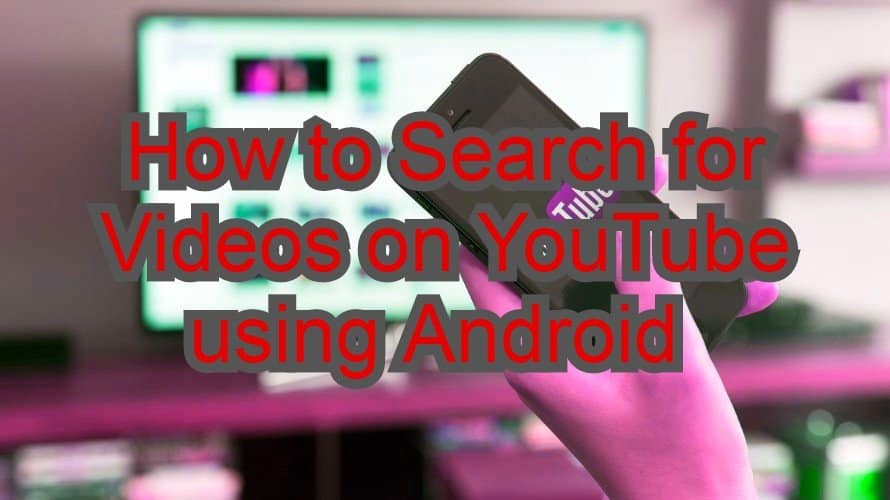
How to create a YouTube account on Android
To comment, like, or subscribe to a YouTube channel. You need to create an account. It is a simple process. All you need to do is to use your Google account. As an Android user, you will probably have a Google account. Then, you have a YouTube account. The final step is to sign in to the account. Follow these steps.
- Tap Account icon located on the right side of the home feed. It can be described as a circle with the shape of a person inside it.
- Tap the sign in icon
- Choose the account you want to use to sign in.
How to Share a Youtube Video on Android
To share a video from YouTube, follow these simple steps
- Tap the video you want to share
- Tap the share button located in the video playback section. Sometimes, you need to bring up the playback and share controls through the video window.
- Afterward, choose a sharing option. Share option includes Facebook, Instagram, and Email. There are a host of others.
- Finally, you only need to add a message and tap the share icon.
Date: April 1, 2020 / Categories: YouTube, / Author: E O