YouTube is like the video version of Google; there is hardly anything you can search on the platform that it won’t give you a suitable reply for, however, you can spice up your YouTube experience but doing some tricks on the platform.
This post is going to tell you ten unique tricks that will improve your user experience on YouTube. It goes without saying, you should start with buying YouTube Views if you want more YouTube views, but here are cash-free alternatives!
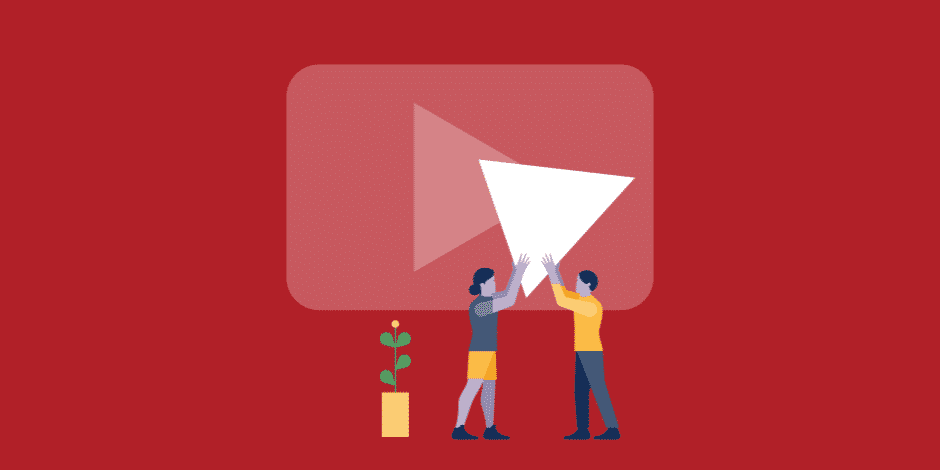
1. Share video from a specific point
You already know that you can share YouTube videos with your friend, but do you know that you can share that video from a particular time in the video; you can do that in a couple of steps below.
Pause the video at the point that you want the person you’re sending the video to watch from, then right-click. You will see a menu where you will get the option “Copy video URL at the current time,” you can share the link with your friends. When your friends tap on the link, it will direct them to the YouTube video, and it will start playing from the point that you paused the video.
2. Auto-replay videos
You may love a YouTube video so much that you want to keep repeating it, instead of tapping on the play button over and over again, you can make use of the YouTube option that helps you to auto replay videos.
To put a video on auto-repeat, open the video, and right-click on it, you should see a menu out of this select “loop.” Once you do this, the video will keep on playing till you undo the option the same way you activated the feature.
3. Play videos in HD by default
YouTube may set the quality of your video to the lowest by default so that they can play it easily without the constraint of low internet speed. However, if you know that the internet speed of your network is excellent and you don’t bother about the extra data consumption, then you can change your account settings so that every video you play will always be in HD format.
To set your default video quality to HD format, download the extension with the name “Magic Actions for YouTube,” you can only use this tool on “Firefox” and “Google Chrome.” Once you get the extension on your device, choose the resolution you will prefer to use for watching your videos.
4. More accurate video search
YouTube gets a lot of videos every hour; as such, you may find it difficult to surf through the videos there to get the specific video that interest you. You may need to check through a lot of videos and may have to open some to check if it is your choice or has a similar title.
If you want to avoid such stress, add “Allintitle” before you write the word/phrase with which you’re using to search for the title when you include that word, you will only get videos that have those keywords.

5. Omit specific keywords in the search
While searching for a video, you may choose to include a keyword as we’ve shown you in number 4 above, or you can choose to remove a particular re-occurring keyword. For example, if you search for ‘how to run a 100-meter race,’ but you find tons of video on how to run a marathon, if you want to exclude “how to run a marathon,” you can do that by typing how to run a 100-meter race-marathon.
The format for excluding a keyword is “keyword-exclude keyword.”
6. Check video playing speed
When watching a video, there are often scenarios where the video won’t load as fast as it should. In situations like that, you can always take a YouTube speed test to know if there is a problem with your video, or the issue is with the internet speed.
To take a speed test, open the video you want to watch, and right-click to show the menu, after which you should select “Stats for nerds.” You will get all the necessary information at the corner of the video. Stats that will give you info about what made your video slow is the buffer health, network activity along with your connection speed.
Some other stats there include Frames, Codecs, Video ID, and Optimal resolution, etc.
7. Use your URL to skip to a part of the video
You can skip to a particular time of the video by editing the URL of the video you’re watching. Although you can only specify seconds and not minutes, you can always convert any time that you want to skip into seconds. For example, if you’re going to skip to 3 minutes and 2 sec, you should convert it to 182 seconds. After converting, you can edit your video the way it is done in the example below;
- URL of video: “watch?v=uA0nSkSxA3E”
- To start the video at 182 seconds, edit the URL to
- “watch?v=uA0nSkSxA3E&start=182”
8. Bypass age restrictions
Videos on YouTube that have matured content have age restrictions, and to watch those videos, it is compulsory that you sign-in to your account. However, if you don’t want to go through the stress of signing in, then you can do the little trick below.
Copy the URL to the video you want to watch e.g.
- “watch?v=wvZ6nB3cI1w”
- Edit the URL by adding “gen” in front of the URL of the restricted video
- genyoutube.com/watch?v=wvZ6nB3cI1w
9. Open YouTube TV
YouTube TV is a user interface that the platform designed for smart TVs and some other apps that support the use. You may not find it amusing enough always to use it on your device, but you should try it out to know how it looks. To check this interface, type this into your URL
- YouTube.com/TV
10. Get a custom URL for your YouTube channel
If you regularly share the URL to your YouTube channel, you will know how stressful it is always to have to copy the ever-changing strings of URL from your channel. However, there is a little trick you can do to make this process easier. If you meet specific criteria, you can have your custom URL.
Here are the requirements that you should meet;
- You must have a minimum of 100 subscribers
- Your YouTube channel must be over 30 days old
- You must have a profile picture and art on your account
If you meet up with those criteria, you should go to “Advanced Settings” on your YouTube account, then check underneath the “Channel Settings” to find and tap “You’re eligible for custom URL.” Follow the instructions that you will get on your screen to fully set-up the process.
Date: February 3, 2020 / Categories: View Tactics, / Author: E O