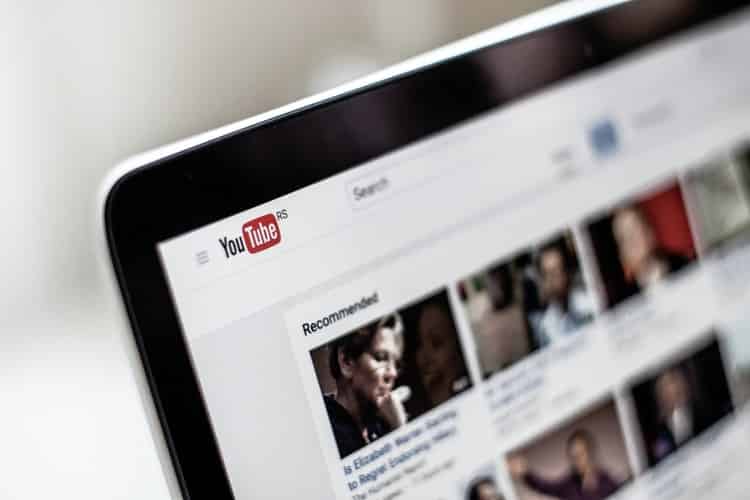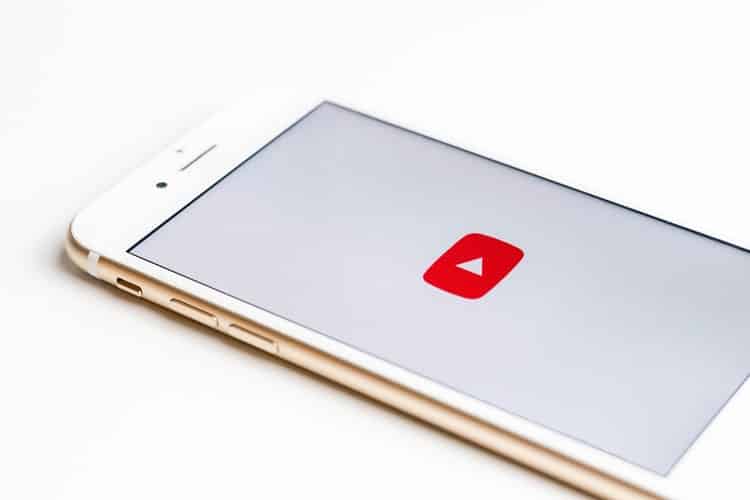You have been with buying YouTube views for quite some time now. It has been your ultimate partner when you want to search for your favorite music videos, all the way to your all-time favorite food channel. Now, YouTube is not only for your midnight cravings and emotional sessions. This video search engine can also help you with your work and business too! But before we start, do you know what YouTube is?
A Short Introduction To YouTube
Established in 2005, YouTube has the second largest reach in general usage next to Facebook up to date. This is a free video-sharing site where you can watch videos or even upload your own content. It offers a wide variety of video content for all ages. Video topics range from entertainment, and education, to work-related purposes.
Its user-generated content makes YouTube more popular. Instead of the typical videos from networks and movie studios, you’ll discover these creative and informative videos made by YouTube content creators. But always use this app with precaution. You might get addicted to watching the endless number of videos it contains and offers.
Maneuvering YouTube: The Hacks that You Need to Know
Leveling up your YouTube career? You might want to know these special features of YouTube that can help you navigate through it easily. These YouTube hacks can help you efficiently manage your time to complete a desired task within the platform. Want to know more about these tips? We got you covered. Check out these few hacks in our list and jot them down for future use:
1. Handy Keyboard Shortcuts
This is the most basic hack that everyone would want to know. From the easy use of word document to video editing, YouTube got these handy keyboard shortcuts too. The next time you use the YouTube app, press the following keys for faster navigation:
- Press the Spacebar to play or pause a video
- Click on k to play/pause a video in the player
- Press m to mute/unmute a video
- Press the Left and Right navigation arrows to jump forward or backward for 5 seconds
- Click on the j key to jump backward to 10 seconds
- Press the l key to skip forward to 10 seconds
- Press the comma ( , ) when you want to skip to next frame when the video is paused
- Click the Up and Down navigation arrows to increase/decrease volume
- > key to speed up the video playback rate
- < key to slow down the video playback rate
- Press the numbers 1 – 9 to jump to 10% to 90% of the video mark
- 0 to go to the beginning of the video
- Press / to head directly to the search box
- Press f to activate full-screen mode
- Click on c to activate closed captions
2. Skip Hack
Some people want to instantly get to a particular clip that they want to watch within a video. Through the skip hack, you can point out viewers where the most interesting or important part of your video starts.
To do this, find the video and click on Share located at the far right of the video title. Next, check the Start at box, adjust in the time (hours:minutes: seconds) that you want to share. After that, copy the link provided!
3. Thumbnail Grabbing
This might come in handy if you wanted a high-resolution for social media promotional posts. You can save the YouTube video thumbnail in high quality by following these easy steps:
- Select and copy the Video ID. It is these 11 characters: youtube.com/watch?v=
- After that, paste it in the space provided here: img.youtube.com/vi/_______/maxresdefault.jpg
- Place the full link into your browser and after that save the image.
4. Video To GIF
GIFs are effective when it comes to promoting content or something related to your business. There is a trick in grabbing a particular part in your video and turning it into a GIF.
First, find a video on YouTube then add the word ‘gif’ before the domain name. It should read: www.gifyoutube.com/[-yourVideoID-]. It will lead you to gifs.com where you can customize your GIF then after that, you can now use your GIF!
5. The Transcripts
YouTube has a feature where it generates its own transcripts for all the videos inside the platform. You can easily pull out quotations from the video for the blog, article, or script that you are writing. These are the instructions on how to view the transcript of a YouTube video:
- You will see a three-dot ellipsis from the bottom-right part of the video beside Save
- Once the menu pops up, click Open Transcript. It will show the video’s whole transcript timeline.
Note that some video creators don’t edit the transcripts so be mindful of the errors. If you don’t see the transcript, it is most likely that the creators decided to hide it.
6. Customized YouTube URL
You can customize your own shortened link on YouTube. This is useful because a branded YouTube URL is easier to search in your browser. In addition, a branded URL is also easier to remember. To create on, simply follow these steps:
- Find your profile picture in the top right part of your screen then select Settings.
- Look for the View Advanced Settings under your YouTube channel.
- When you found it, search for the link beside the You’re eligible for a custom URL. This is located under the Channel Settings.
- The dialogue box ‘Get a custom URL’ will list the custom URLs you’ve been approved for. You can’t change its content nut you may need to add characters to make it unique.
- After that, agree to the Custom URL Terms of Use and the select Change URL
However, it is worth noting that you have to meet these requirements first before you can create your own URL. You need to have at least a hundred subscribers or more. Your account must be at least 30 days old, a channel icon picture, and channel art.
7. YouTube Custom Buttons To Videos
You always see this popping out of the video when a YouTube creator wants to promote something. This button also appears when YouTubers want you to subscribe to their channel. But what you do not know is that this is very easy to do.
- Log in to your YouTube Studio.
- Proceed to Settings
- Select the Channel next is Branding.
- Click the Choose Image in the menu. Upload the image you will use as your branding watermark.
- Adjust the display time for your branding watermark then save the changes.
Either you continue being a viewer or plan on starting a YouTube career, these few YouTube features can assist you. Once you get hold of your YouTube account, navigating through the platform will never be so easy!
Date: August 5, 2020 / Categories: YouTube, / Author: Joy P